If you happen to have duplicate profiles created under the same account, or if you would like to switch the primary user of the account, then the Consolidate Accounts option will allow you to do this.
How would you like to manage your Profile's Accounts?
Change my primary account holder
- Sign In to RunSignup
- Go to your Profile
- Scroll down to the purple Account Links section
- Click Consolidate Accounts
- Select the name of the person who you would like to make the primary account holder from drop-down list
- Click Manage User
- Select the first option "set as primary account"
- Click Set as Primary to save the changes

Merge existing accounts on my profile
- Sign In to RunSignup
- Go to your Profile
- Scroll down to the Account Links section
- Click Consolidate Accounts
- Select the name of the person that you would like merge into another account from the drop-down list
- Click Manage User
- Select the name of the person that you would like to merge that sub-account with from the list
- Choose which information to use from each profile when combining
- Scroll to the bottom of the page and select Merge Accounts
To access the “Consolidate Accounts” option, first Sign In to RunSignup, and then go to your Profile page.
At the bottom of your Profile, go to the “Account Links” section, and click on Consolidate Accounts in the purple box.
Select the account you want to merge from the account to manage list and click "manage user".

If you receive the error: "Sorry! It looks like these two accounts are not the same person" Please contact info@runsignup.com to assist you.
MERGE OPTIONS
MERGE WARNING! -
In instances where you are merging accounts, please keep in mind that the order of the merge makes a difference. If you merge Account A with Account B, then the information in Account A, such as name, email, date of birth, etcetera, will be replaced with the information for Account B.
The merge option is for merging together two accounts that exist for the same person on your profile. Do not use this option to merge together the accounts of two different people, unless you want to remove the information for Account A, and replace it with the information from Account B.
You can merge the account with the primary account holder, which will combine the two accounts into one, removing the information for the Sub-Account, and applying the primary user’s information to their registrations and activities on RunSignup.
Or you can merge the Sub-Account with another Sub-Account, which will combine these two accounts into one as well.
Set Existing Sub-Account as Primary Account
You can select “Set as Primary Account”, which will make this user the new primary account holder. In using this option, the current password for the account will remain the same unless you edit it from your profile, and the previous primary account holder will become a Sub-Account of the account.
Merge Two Existing Accounts
You also have the option to "Merge" the account with the primary account holder, which will combine the two accounts into one, removing the information for the Sub-Account, and applying the primary user’s information to their registrations and activities on RunSignup.
Or you can merge the account with another Sub-Account, which will combine these two accounts into one as well.
When you have reviewed your consolidation settings, click on “Save Changes”, and the account consolidation will be saved.

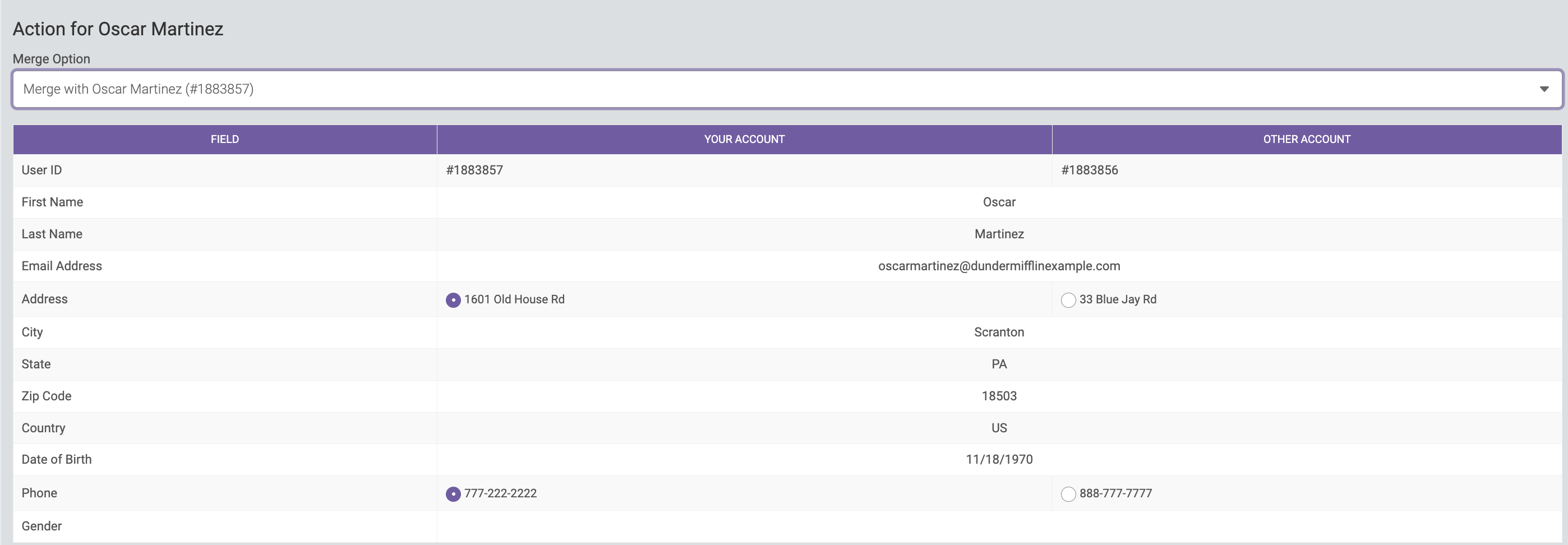
What if I need to merge an account with a another account that is not a part of my Profile?
Merge Accounts
- You need to merge two accounts together but they do not have the same email address. See here to learn how to do so.
Remove/Transfer a Sub-Account From Your Profile
- If you would like to move a Sub-Account off of your account and into their own account, then you can follow the steps explained in here
You used a different email address to register
- You can merge accounts with different email addresses by following the guide here