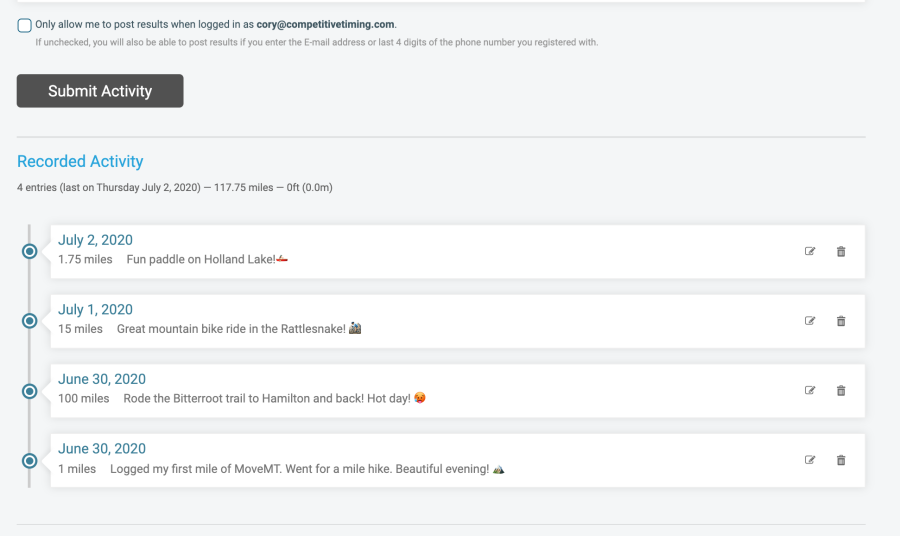How to Log Your Distance and Elevation
It's easy to log your distance or elevation. You are able to backdate miles (add miles daily or weekly), adjust miles if you made a mistake, or use your gpx, fit or tcx files from your gps watch. After you log your miles, you can see how you are progressing across the Challenge map on your personal results page.
Step 1: Click Results in the Menu and then Submit Virtual Results
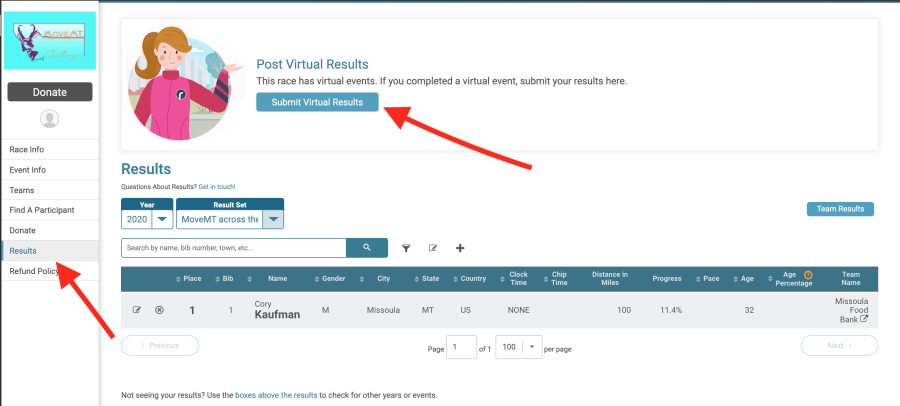
Step 2 Enter your name and click lookup registration
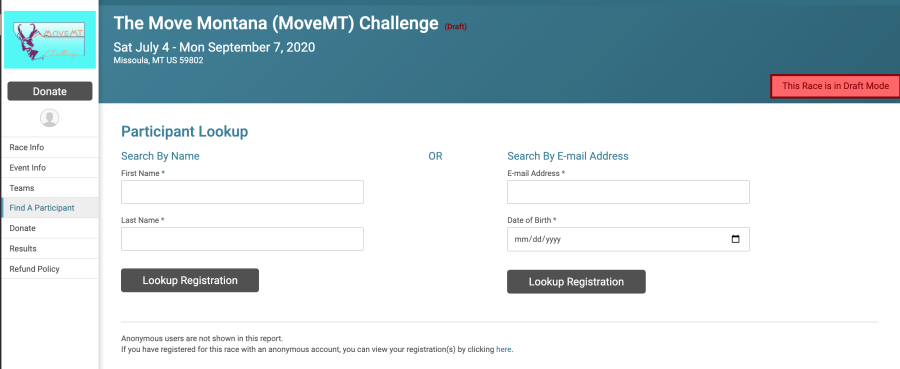
Step 3 Click Log Activities next to your registration listing.

Step 4 Submit Activities
Enter the date when the activity occurred, the mileage (or elevation if you are doing an elevation challenge), and any comments you want to share ("hiked up the M trail today, beautiful sunset!")
Alternatively, if you have store your gps activities you can upload the gps, gpx, or fit file from Garmin Connect, or Strava example to calculate your elevation or mileage. Just click "Load Activity From File" button and choose your activity file.
Repeat step 5 after submission to add more activities.
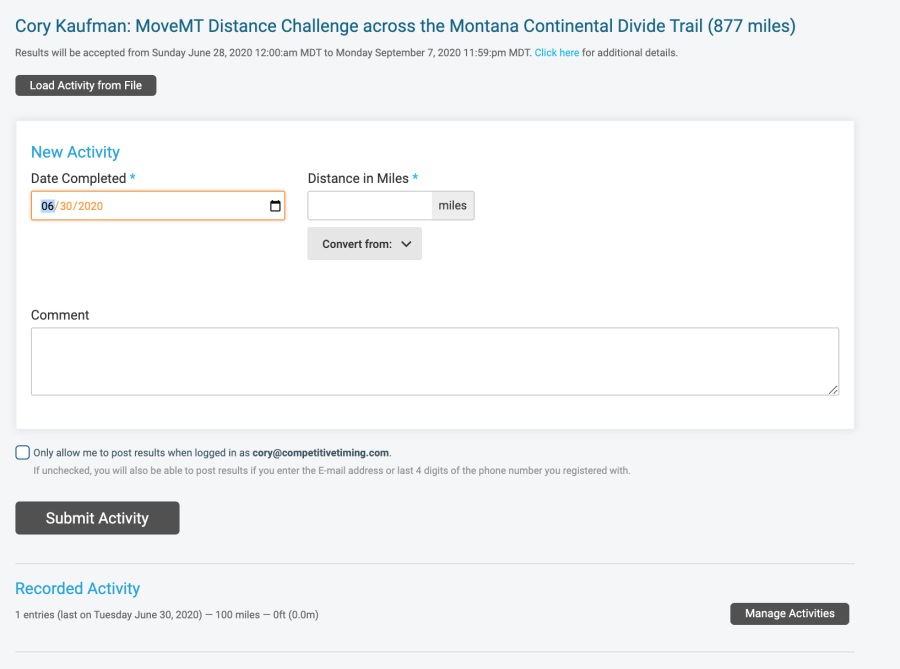
View Results
Click on "Results" from the menu, then choose your challenge from the dropdown, then click your name to view your results page along with your location on the MoveMT Challenge route!
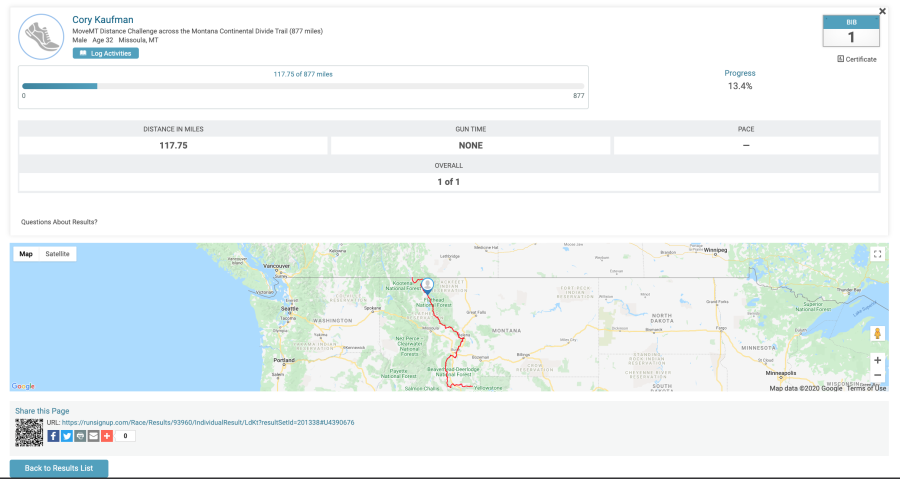
Edit, view or delete previous activities
Under Step 4, click manage activities. You may edit or delete any activities here