VIRTUAL CHALLENGES
Introducing Virtual Challenges
What is a Virtual Challenge, and how is it different from a Virtual Run/Virtual Race?
A virtual run/race is typically a one goal activity. For example, completing a 5K race distance or walking 10 miles. A Challenge consists of multiple activities over time, with either an overall goal or a competition to complete the most of each activity. An explanation:
- The Race Director sets up the Challenge, where participants endeavor to reach a goal or compete with others over a period of time.
- The Challenge participant completes Activities over that set period of time. The activities can be whatever the race director determines: miles run, kilometers cycled, pushups completed, laps swum, etc. Activities can be submitted with or without a time, depending on the setup by the Race Director.
- The activities can be Tallied to show the total of the activities over time: miles run in 4 months, pushups done in a week, etc.
Examples of challenge-style events include:
- A "race" across the distance of a state over a month or months
- A training program with distances to complete each day to prepare a runner for their first 5K or half marathon
- A month-long pushup challenge to complete the same number of pushups each day as the date (1 pushup on June 1st, 2 on June 2nd, etc.)
This feature is rolling out quickly. We will try to keep this page updated, but you can always find the latest updates to challenges here.
Jump to a section:
- Setting up a Virtual Challenge
- Participant View of Challenges
- Adding an Overall Tally to Your Cover Page
- Supporting Multiple Activities
- Live Map Tracking
Setting up a Virtual Challenge
Start setting up your Virtual Challenge at RaceDay Tools >> Enhanced Virtual Tools >> Setup Virtual Race. Note, you must set the event type as "Virtual" in the Race Wizard to be able to enable these tools.
Select "Enable Enhanced Features" for the event that will be a challenge. Add any specific registration instructions for the virtual events in your race, and set the time range to accept results. If you have a multi-day, multi-week, or multi-month challenge, this time range should encompass all of it.
Create a Results Set

The Results Set is where participant results for that event will show up. If you have multiple challenges, make sure you name them clearly so you understand which results set belongs to each challenge.
Set Multiple Activities

For a single race activity (like a one-time 5K), you want to leave this checked off. But for a Challenge, you want to flip it to Yes to allow participants to enter multiple activities over the course of time (for example, walking 3 miles each day or planking for 5 minutes).
Your challenge can be based on times (for example, a goal to plank for as many minutes as possible each day), or activity tallies (miles, pushups, etc.) The automatic tally types include laps, distance in KM, or distance in miles, but you can also select "Custom" and label it to represent any challenge you wish.
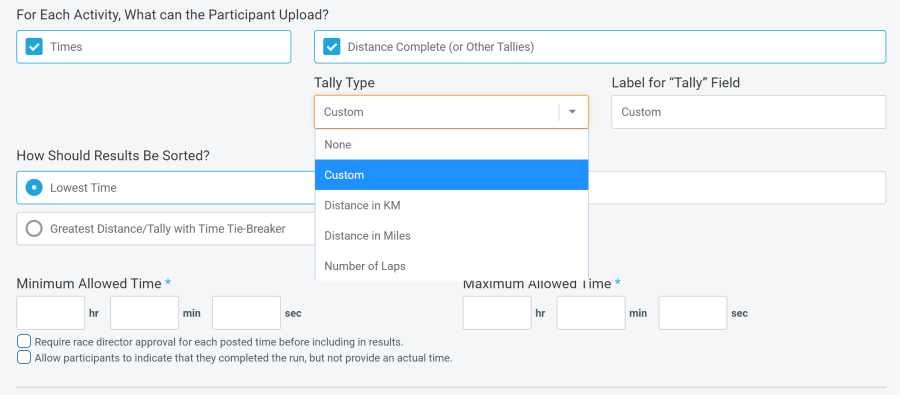
Note that you can also opt to automatically sort results by:
- Greatest distance/tally with time as a tie-breaker (for example: a month-long mileage challenge)
- Greatest time (for example, a Danceathon)
- Lowest Time (for example, fastest 5K each day)
Use the time validation field to prevent accidental entries. Be broad (someone could complete a 5K in 15 minutes or 90 minutes), but realistic (someone who puts in 3 minutes or 3 hours probably made a mistake).
Goals
Once you save the initial settings, you will have the option to click on "Goals" on your Virtual Race Dashboard (RaceDay Tools >> Enhanced Virtual Race >> Setup Virtual Race). With goals, you can enable a progress bar to let participants visualize their progress.

If you enable a goal, you will have two options:
- Same Goal for All Participants (for example, an event where every participant attempts to complete 100 miles)
- Let Participants Define Their Own Goals (for example, a run-every-day challenge with no minimum distance, but the option for runners to set a personal goal)
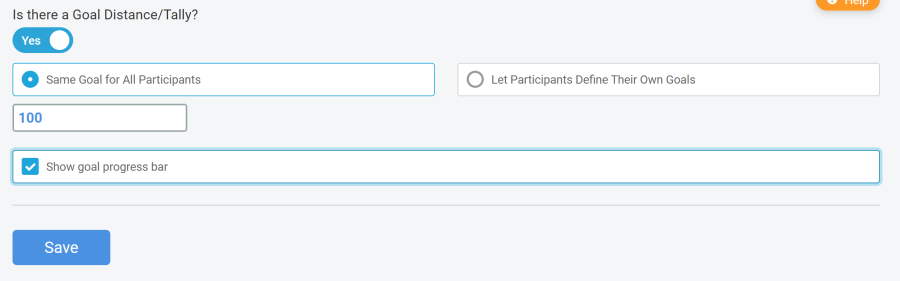
If you allow participants to enter their own goal, they will see this option on their submit results page:
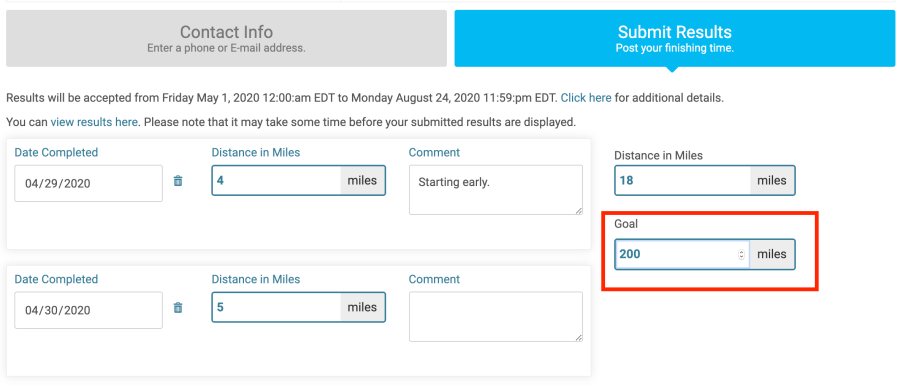
Participant View of Challenges
Participants can input their results in three places, each day of the challenge.
- On the Results Page (covered in detail below)
- On the Profile (navigate to user profile, and click on Submit Virtual Results by the race name)
- On the Race Management Page (navigate to user profile, click on Manage Registration by the race name, and there will be a pop-up to submit virtual results)
Submitting Results on the Results Page
Participants who navigate to the results page will be able to click on the "Submit Virtual Results" option to find their registration.


The partcipant's information will be pulled up, and they can then use the "Submit Virtual Results link to add their results for multiple days of the challenge.
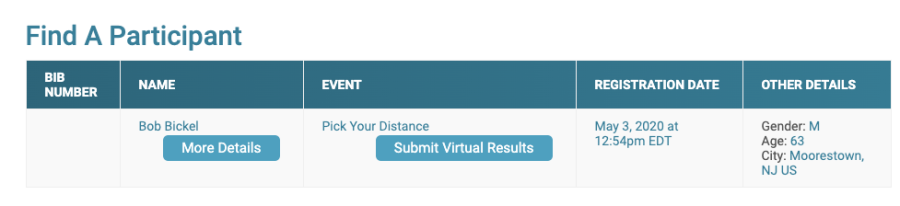
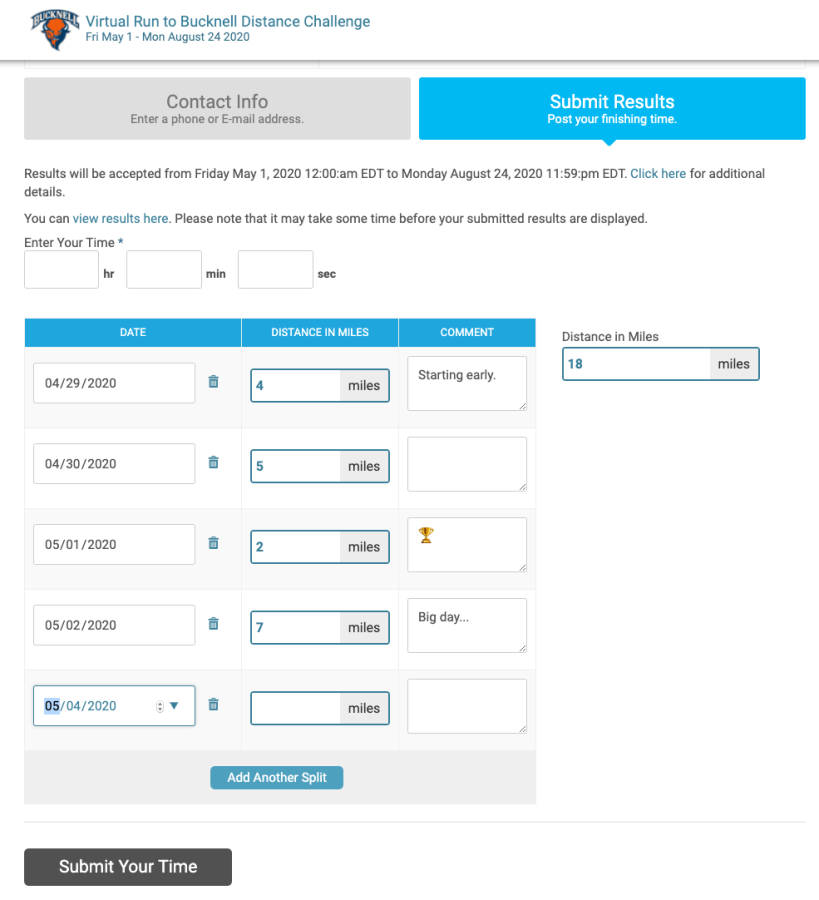
Add an Overall Tally to Your Cover Page
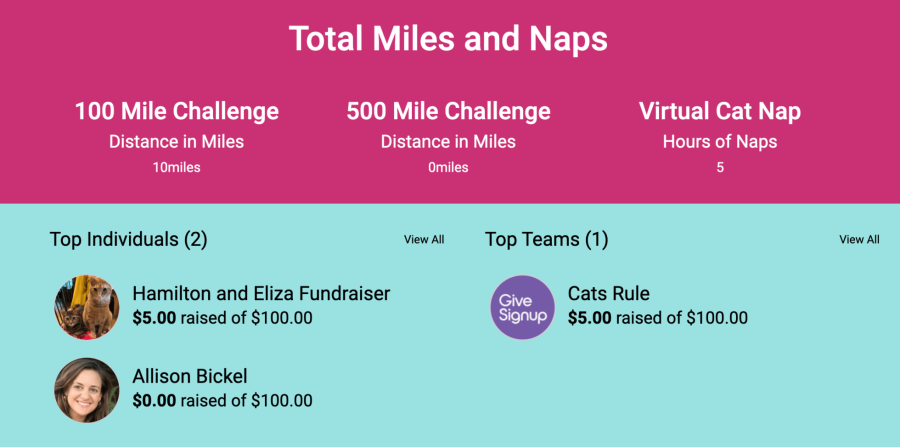
Show off your collective accomplishments on your cover page with a dynamic Data Component. Navigate to Race >> Race Page >> Cover Page, and (assuming you have already enabled the cover page), add a data component for Virtual Challenge Total Tally:
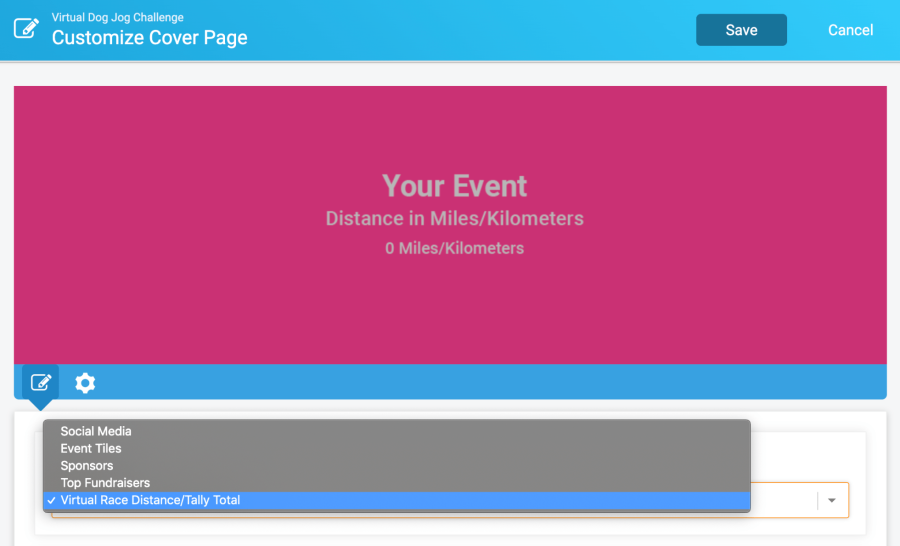
For more information about building out a professional cover page, view this How-To or this Webinar.
Multiple Activities
Challenges can also include multiple activities. Examples include:
- Triathlon
- Gym Challenge tracking pushups, sit-ups, and pull-ups
- Yoga Challenge to hold various poses for set periods of time
- Library challenges with tallies for each genre
- Good Deeds Challenges to report all kinds of actions
Setup for Multi-Activity challenges can be found here.
Live Map Tracking
If your challenge includes traversing a set course (virtually), you can add a map to your Challenge to allow participants to instantly view where they are on the course.

This is especially fun for a Challenge that involves a point-to-point challenge, such as following the distance of the Outer Banks, or circumventing a state. To add a map, you simply need to create a route in a mapping tool like MapMyRun or Google Maps, export it as a KML file, and upload it to the Goals Page on the Virtual Race Dashboard.
More details on Live Maps for Challenges can be found here: https://runsignup.blog/2020/05/19/live-map-tracking-for-challenges/.

