Step 3: Notifications
This section will allow you to set up automated messaging to let participants know it's time to start the challenge as well as instructions on how to submit their results and activities. Additional reminder messages and upload instructions can also be included if desired.
Text Messaging
For challenges, this is disabled since it's only supported for traditional virtual races.
Virtual Race Details Page
By default, we create a Virtual Race Details Page for you when your Virtual Race is set up. You can add a link to your own custom page if you would like to promote that page instead. If you have a custom page that you would like to promote check the box to enter in some additional fields.
Details URL - Enter in the full URL of your page to completely replace the default RunSignup page with this link. WARNING! Be sure to include instructions on your website if you enable this option.
YouTube Video ID - If you have a video that you would like to share it can be included as well. Only the actual video ID is required for this field and not the full URL.
Participant Messaging
To enable the Messaging and Notifications you need a minimum of two messages, one to welcome your participants with instructions, and one with instructions for results. You can send up to a total of 5 messages. Any participants that register after the message times will still receive the messaging upon registration.
Welcome Message - Enter in the Message Time by entering the date and time. Please be considerate of participants and only send messages during appropriate hours of the day for any messages set up in this section. Messages are sent at this time in the timezone of the participant. The E-mail Message can be customized but you are required to include the %RACE_DAY_INITIAL_MSG% Replacement Tag somewhere in the message. Use the toolbar editor to add a little excitement to the message!

Results Submission Instructions - Just like the Welcome Message, enter the date and time. The E-mail Message can be customized but you are required to include the %POST_RESULTS_MSG% Replacement Tag somewhere in the message.
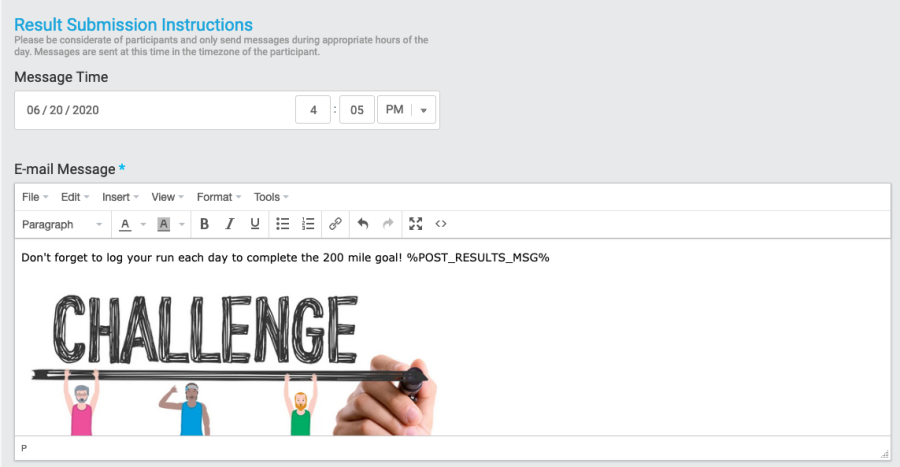
Reminder Messages - To enabled additional Reminder Messages, enter the date and time of the message. This will expand to allow two types of messages that you can customize to those that have not submitted results and those that have submitted results. To disable these Reminder Messages, just remove the date in the Message Time field. These are optional and not required, but if you have a long challenge it may be a good idea to add some additional messages of inspiration to your participants to keep them motivated!
Also, feel free to include a link to our runner guide on submitting and opting in to virtual result messages in the above messages or your standard communications. https://help.runsignup.com/support/solutions/articles/17000087349-submit-and-manage-virtual-results
Be sure to save the settings by clicking the blue Save button at the bottom or at the top-right of the screen.
Continue to set up Goals.

